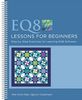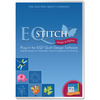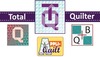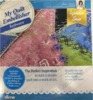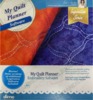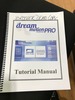New Features: EQ8 comes with more than 40 new and updated features, including thousands of new block designs and fabrics.
The shipped EQ8 retail box contains a software download license. There is NO media device (CD, DVD, USB) included. There is a License ID and Password found in the package. This information will allow you to download the software from the EQ website. You will select either PC or Mac at the time of the download. The package also contains a 48-page booklet with complete instructions on how to claim the download on our site, installation, activation, a starter lesson, quick tips and tools
Electric Quilt is the industry's go-to computer software for quilt designing. From professionals, to the everyday quilter, EQ has all the right tools and features for every designer.
NEW LOOK: EQ8 is redesigned with a friendly new look that includes large interface elements for faster, more intuitive learning.
NEW FEATURES: EQ8 comes with more than 40 new and updated features, including thousands of new block designs and fabrics.
NEW DELIVERY: The EQ8 package contains a software download license. The license is used to claim, download and install the software from ElectricQuilt.com. Complete instructions are included. Companion items for review: EQ8 Lessons for Beginners - Item# EQ8LESSON and EQ8 Block Library - Item# EQ8BLOCK. Availability - after November 2018
*This Download is Only for owners of EQ8 boxed software on this page. This product download is only for those who purchased the retail box of EQ8 or the Upgrade Box from EQ7 to EQ8. Choose your operating system, then enter your EQ8 license ID and password to verify the license. Continue through checkout to claim your download. Complete instructions can be found in your EQ8 booklet in the box.
Includes Library, Sketch Book, Note Cards, Search Blocks, Fabrics, Layout, Photos, Thread Library (EQ5, EQ6)
Electric Quilt 8 does it all. Quilts, Blocks and now PHOTOS! Includes all the design features of EQ5 & EQ6 plus all new design tools for beginning and advanced users.
After installing EQ8, your license is “activated” over the internet. Activation is a signal from your computer to EQ’s activation server validating the license.
Click HERE to See All 14 You Tube Videos on Electric Quilt 7 Channel
1. New Activation Policy
You’ll never run out of EQ8 activations! Activation and deactivation is as easy as two clicks of the mouse. Install on as many computers as you like and quickly transfer activations from computer to computer. This new policy gives you complete freedom to manage your own activations --- and no dongle to worry about!
2. Easier Than Ever for New Users!
Learn to use the software by watching the 10 videos targeted for beginners. Then go through the 22 printable full-color PDF lessons for comprehensive, step-by-step lessons that show you how to design quilts, draw blocks, work with images, and print patterns. It's like having a teacher right there with you!
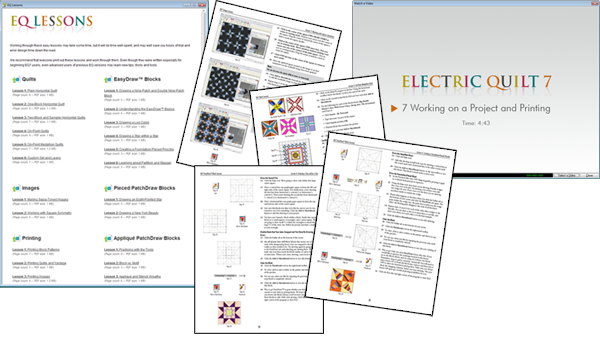
Learn EQ8 by watching the videos and going through the 22 software lessons included
Need reference information on a tool or feature you're using? We've integrated new Help buttons into much of the interface and ToolHelp. If you see a Help button or "Get more details" link, click it and the EQ8 Help will open to the exact page describing how to use the feature. You can also look up tools and topics in the EQ8 User Manual for step-by-step instructions.
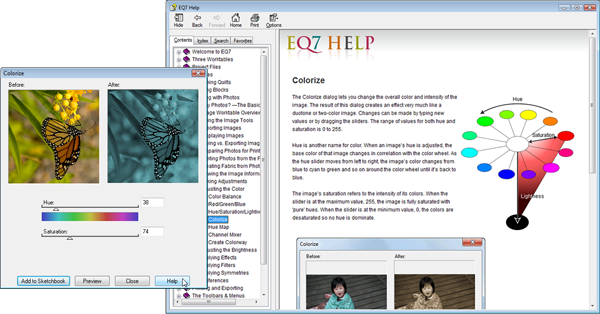
Click Help to learn how "Colorize" lets you create sepia-toned images and desaturated images of any color.
With so much help available right inside the program and new features that make the program simpler to use, you'll find this is the easiest EQ ever!
3. Design Quilts
Quilts can be as simple- or as complex-looking as you like. EQ8 can help whether you want to make a horizontal quilt with plain squares, or an intricate custom quilt with blocks of all different sizes. Choose from any of our 10 automatic layouts, over 540 pre-designed layouts by size & by style, popular quick-quilts, or draw your own layout. The possibilities are endless.
Automatic Layouts
Quickly make Samplers, On-Point Quilts, and Medallion Quilts using any of the automatic styles. You can even create One-Patch quilts based off photos using the new Photo Patchwork layout style.

Choose an automatic layout, modify the number of blocks and borders, set blocks into the quilt, then color with real fabrics.
Pre-Designed Layouts by Size or Style
Need queen-sized or center medallion quilt? The Layout library has over 540 pre-designed layouts for you to fill with blocks and fabrics. With over 120 new layouts since EQ6, including new "Hexagonal" and "Twelve 12 Inch Blocks" categories, you can have a lot of fun using these layouts as a starting point.
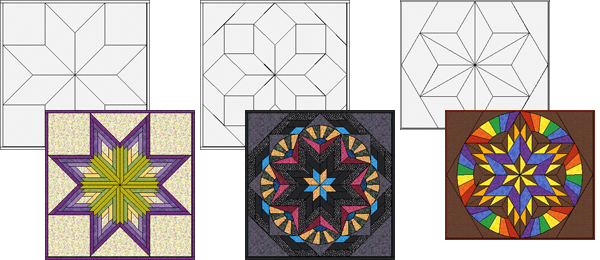
The layouts from "Stars" and "Hexagonal" are sure to be favorites.
Traditional blocks skew when set in those spaces making for amazing medallion quilts.
Start with a Quick-Quilt
We've included many popular traditional designs in the "Start with a quick-quilt project" section. If you need a Double Irish Chain quilt, just select the Irish Chain project, and choose from the different quilt sizes in the Sketchbook. These quilts can be edited, re-colored, re-designed, or even just printed. They are quick and easy to use.
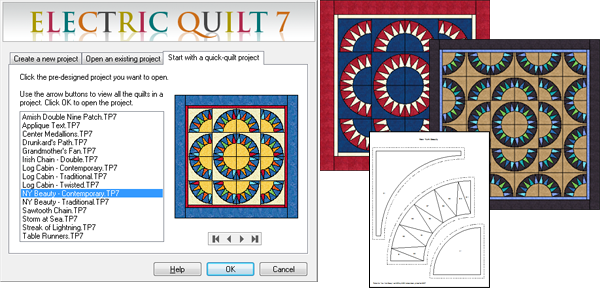
Start with a quick quilt and re-design it or just start printing patterns.
Create a Quilt from a Block
Draw your own grids and turn them into Custom Set quilts. Once you've drawn the block, you're only a few clicks away from turning it into a quilt layout that can be filled with blocks and fabrics.
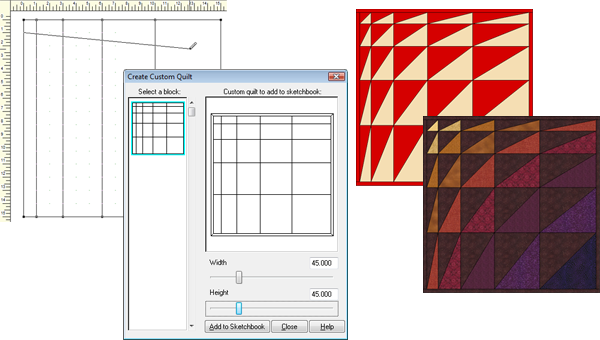
Draw a block or use one from the library. Convert it into a quilt, then set in blocks and color.
It's that easy to make a truly custom Custom Set quilt.
4. Borders & Sashing
You can set any pieced or appliqué blocks into your border or sash spaces. Browse through hundreds of ready-made border and sash blocks just waiting for you in the EQ8 Block Library.
Choose from over 290 pre-designed Auto Borders, or create your own. Have as many borders as you like. You pick the width -- EQ8 does the math, fitting borders perfectly for you. Central Medallions only take a few clicks to design.

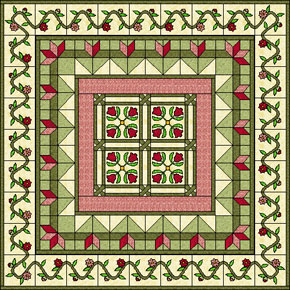
Add borders to your quilts and either fill the borders with your own blocks or use the Auto Borders for quick and amazing results.
5. Working with Images
Choose Apply > Effects, Apply > Filters, or Apply > Symmetries from the Image menu and you'll be on your way to a whole world of new image possibilities. EQ8 has over 45 different effects that can be applied to images, including artistic, noise, blur and many more. Filters allow you to sharpen, unsharpen, or detect the edges of your image. Square and Circular symmetries take portions of your image and repeat them according to your choices.
You can apply more than one to an image for a truly unique effect. Print these images onto printable fabric to use as whole photos in your memory quilts, or chop the printed images up to make one-of-a-kind fabrics for your piecing.

Create unique images to use as photos or fabric in your quilts.
6. Drawing Blocks
Draw beautiful, original blocks and stencils, or let EQ8 create new blocks for you. Draw pieced blocks in EasyDraw or Pieced PatchDraw. EasyDraw works like a pencil and paper. Draw straight lines and arcs and subdivide as needed. Pieced PatchDraw has click-and-snap grids, designed to simplify drawing complex blocks like New York Beauty, Wheel, Kaleidoscope, and Eight-Point Star blocks.
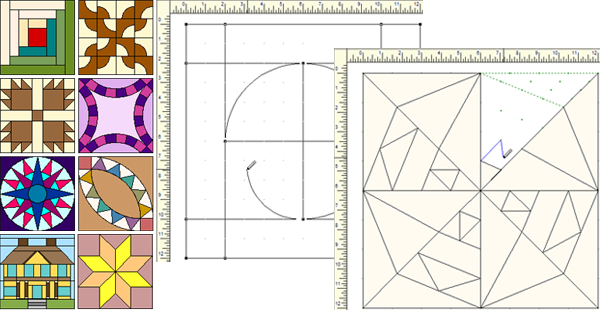
Draw your own pieced blocks using the Line and Arc tools in EasyDraw, or draw from dot to dot on the click-and-snap grids in Pieced PatchDraw.
Appliqué blocks and quilting stencils can be drawn using pull-out shapes like hearts, leaves, tear-drops, circles, squares, and more. The Freehand tool lets you draw freely, just as you would doodle on paper. For drawing help, you can import an image and trace right over it. Vines and leaves are easy with the Brush Stroke and Swath tools. Just decide whether you want a plain vine or one filled with flying geese or diamonds.
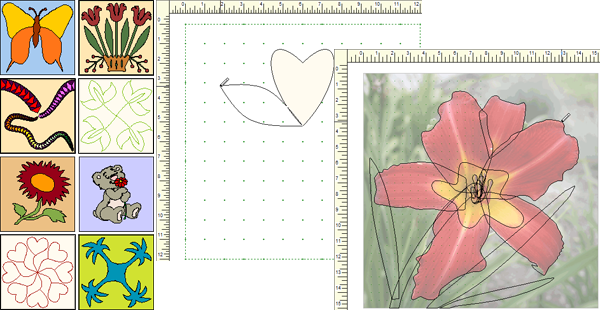
Draw your own appliqué blocks or stencils using the tools in PatchDraw.
Make the most realistic appliqué by tracing pictures.
Don't be afraid of drawing on your own. Remember, we've included full-color PDF lessons (11 lessons just on drawing!) to give you step-by-step instructions on learning how to use the drawing tools.
EQ8 can also create blocks for you with the 7 Serendipity features. No drawing necessary! Create instant Kaleidoscope blocks by letting EQ8 work its magic for you. Or turn any block into a star with a few clicks. Just choose the number of star points and rotation -- from 5 to 10.

This irregular Quarter Log Cabin block can be used to make all these stars and more using EQ8's "Fancy Star" Serendipity feature... and you don't have to draw a thing!
7. Coloring Quilts and Blocks
Over 5000 scanned fabrics. Find them by theme (modern to antique), by color (you can even search by color), or by fabric company. Scan your own fabrics, then crop and "tweak" them right in EQ8. Save them and "notecard" them in your own My Library to use and re-use. EQ8 scales the fabrics for you -- no matter what size your quilt or block -- so what you see in EQ8 is what you'll get in your finished quilt.

Import your fabric scans to the new Image Worktable.
Crop & adjust the scans, then add them to the Sketchbook as fabric,
so you can start coloring quilts and blocks.
Color tools let you play "what if" before you cut fabric. You can even let the computer to choose colors for you with the Random Recolor tool. Rotate your fabric at any angle you choose, using the Rotate Fabric tool to create special effects with even the simplest stripes.
8. Block Patterns
EQ8 includes over 5,000 copyright-free blocks. Use and re-use blocks as patterns or quilting stencils. Choose any size.
Or use EQ8's new Serendipity tools to magically turn any block into a new original block.
Search for blocks by Name or by Category. Searching by Category allows you to find blocks by theme, piecing style, or difficulty level.
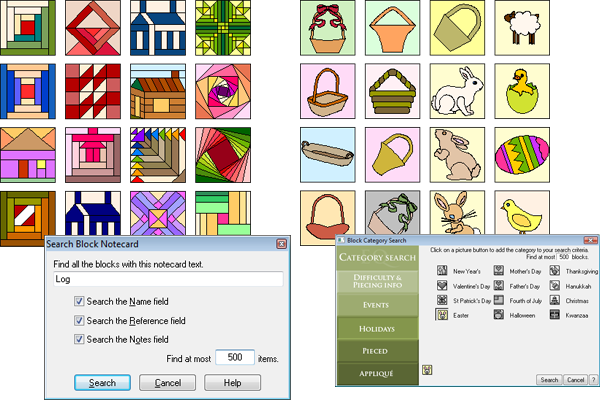
Search the 5000 library blocks... by name (search for "Log" to find "Log Cabin" or "Interlaced Logs"), or...
by category (search for "Easter" to find Easter baskets, bunnies, eggs, and chicks).
9. Printing Patterns
Print Templates, Foundation Patterns, and Rotary Cutting Charts. Choose any pattern style, and any size. Or print right from the quilt. EQ8 remembers the size on the quilt, and the block's orientation too -- so perfect for skewed blocks.

You choose the type of printout that works best for the block *and you*!
Print blocks in any size, as line drawings or colored in fabric. Print dotted-line quilting stencils. You can even print more than one block on the page, perfect for English paper piecing templates, or even quilt-themed gift tags.
Print quilts as line drawings (like kids' coloring book pages) or colored in fabric. Or create fancy borders with an empty center, then write on the center to create a quilt label. Print yardage estimates for the whole quilt at once with 2 clicks.
NEW Print multiple photos at once. Just drag and drop your photos on the new Photo Layout page, fitting photos together so you don't waste an inch of printable fabric.
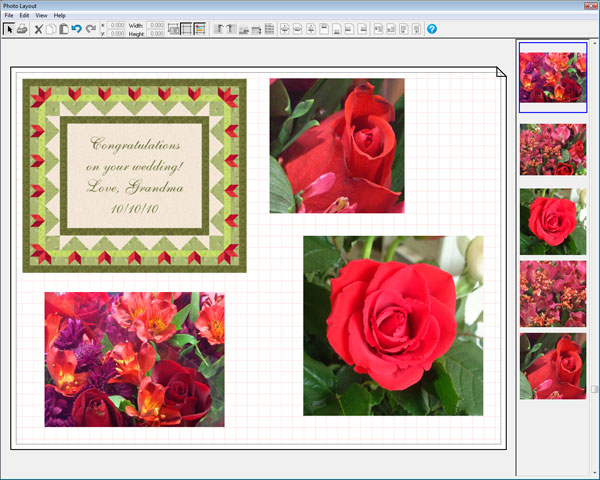
Position and size images in Photo Layout so you don't waste printable fabric.
10. Exporting
Create professional images of your blocks and quilts to use in class hand-outs. Or send them to magazine & book publishers, or commercial printers.
Export parts of your design to show a work-in-progress for classes. For example, drag a selection box around a row in your quilt, then paste it into your Word document to illustrate your how-to instructions.
Export full-color images or outline drawings of your quilt or blocks to use as Web images, guild newsletter pictures, magazine or book illustrations, pattern covers or just to show off. You choose the file type (jpg, gif, tif, png or bmp) and resolution, from 75 to 600 dpi.
Export metafiles of blocks (vector drawings) to "explode" to illustrate piecing diagrams you. The EQ8 User Manual shows you how to pull apart the patches in Word.
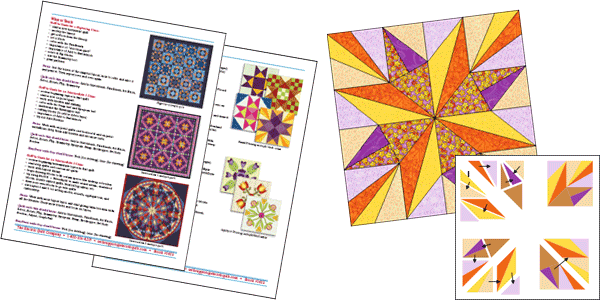
Export images from EQ8 to make handouts and piecing diagrams.
Once installed, the EQ8 and EQ8 Upgrade are the same exact program.
EQ8 New Features
Here is a list of all the new features that went into EQ8.
General
- Help buttons
- Netbook compatible/friendly
- New videos for beginners
- 22 PDF lessons in color
- New look to buttons & dialogs
- New Activation/Deativation capabilities
- Install to All Users for classrooms/labs
- 67 “How Do I?” topics in the HELP menu
Quilt Worktable
- Photo Patchwork layout
- Symmetry tool returns to original rotation on click #17
- Drag & drop items onto the quilt
- Drag & drop blocks according to design size or aspecific size
- Drag & drop blocks using CTRL+drag and ALT+drag
- Sort items in palettes using drag & drop
- Graph Pad options for Paintbrush, Set Thread and Eyedropper
- Eyedropper can find a fabric when you click on a solid or photo
- Eyedropper can find a color when you click on a fabric or photo
- Eyedropper can find a block and the coloring used
- New Set Auto Borders
- Erase Quilt
- Toggle layers on and off through the right-click menu when toggling enabled
- Grid and Snaps for setting and sizing blocks on Custom Set and layers
Libraries
- Over 480 new blocks in the Block Library
- Copyright-free blocks only in the Block Library
- Over 5000 scanned new fabrics in the FabricLibrary
- Over 120 new layouts in the Layout Library
- 52 new photos in the Photo Library, great for
- Apply Symmetries and Apply Effects
Sketchbook
- Edit images to Quilt worktable for Photo Patchwork
- Edit images to Block Worktable
- Edit images to the Image worktable
- Fabrics can be copied to Photos section
- Photos can be copied to Fabrics section
Printing and Exporting
- Arrange photos on a page before printing using Photo Layout
- Project name added to footer on Print > Quilt
- Quilt Notecard Name added to footer on Print > Fabric Yardage
Block Worktable
- Serendipity > Clip & Flip Block
- Serendipity > Shrink & Flip Block
- Serendipity > Kaleidoscope Block
- Serendipity > Fancy Star Block
- Colors for guides separate for Pieced and Applique tabs
- Auto fill button on Precision Bar
- Block and Image can be saved together in Sketchbook
- Position & Resize buttons for imported tracing images
- Improved crop features for imported tracing images
- Lightness control can be changed during tracing process
- New Swath tool on Applique tab makes a Brush Stroke with patches inside it
- Copy, Paste, Cut and Clear in right-click menu
Image Worktable
- New Image Worktable
- Import and save images in Sketchbook
- View Image information
- Increase/Decrease Color Depth
- Resize images
- Balance color automatically
- Change Red/Green/Blue (RGB) levels
- Change Hue/Saturation/Luminosity (HSL) levels
- Colorize to make sepia-toned and desaturated images in any color
- Hue Map to change colors in an image to another range of colors
- Channel mixer to change RGB and contrast levels
- Create Colorway maps all the colors in the image to palettes
- View Histogram
- Equalize Histogram
- Adjust Brightness/Contrast
- Apply Artistic Effects including Impressionist, Oil Painting, Pointellist, Colored Pencil, Cubist,
- Dry Brush Watercolor, Halftone, Plasma, and Glow effects
- Apply Pixelating Effects including Pixelate, Mosaic, Roman Mosaic, Posterize, Dice, Puzzle, and Glass Block effects
- Apply Noise Effects including Add Noise, Add Shadow, Aging Effects, Segment, Diffuse Glow, Cloud, Ocean, Perlin, Fragment, and Colored Balls effects
- Apply Blur Effects including Motion Blur, Radial Blur, Zoom Blur, Gaussian Blur, Antialias Blur, and Average Blur effects
- Apply Distort Effects including Wind, Polar, Zoom Wave, Radial Wave, Swirl, Wave, Ring, and ZigZag effects
- Apply 3D Effects including Emboss, Punch, Ripple, Bending, Cylindrical, and Spherical effects
- Apply Sharpen/Unsharpen Filters
- Apply Edge Detection Filters
- Apply Circular Symmetries
- Apply Square Symmetries
- Improved Zooming features
- Rotate images on the screen
- Rotate & Crop images
- Shear images horizontally by degrees
- Import & edit fabric scans then use to color quilts
- US Warranty 30 days replacement if defective.
- Non-US Warranty: 30 days parts and labor
Shop » Electric Quilt 8 - Claim Product Download
Click the Image Below to View Larger
EQ8-box-1.png
Electric Quilt 8 - Claim Product Download
Download Only
Only for owners of EQ8 software.
This product download is only for those who purchased the retail box of EQ8 or the Upgrade from EQ7 to EQ8. Choose your operating system, then enter your EQ8 license ID and password to verify the license. Continue through checkout to claim your download. Complete instructions can be found in your EQ8 booklet.
Mac Download
EQ8 License ID
EQ8 Password
Verify My License
DetailsReviews
How This Works
This product is only for those who purchased EQ8 or the Upgrade from EQ7 to EQ8 as a physical item, whether from a quilt shop, quilt show or online. Your purchase came in a box that included a booklet with your EQ8 license ID and password on the front cover. This license ID and password needs to be verified with our server before providing you with the installation files. Follow the steps below to claim your download.
Choose Mac or PC to receive the correct files for your system.
Enter your license ID and password, then click Verify My License.
If the numbers are correct, and if the numbers haven’t already been used to claim a download*, you should see a price of $0.00 and an Add to Cart button.
Continue through the checkout process. You will have to create an account, if you don’t already have one. Completing the checkout process adds your EQ8 download and license information to your ElectricQuilt.com account so you can access it in the future.
Once you have completed the checkout, you’ll see a Download button on your confirmation page. This download link is also available in your email receipt and in your EQ account.
Click the Download button to start the download. When it’s finished downloading, double-click the file to start the installation.
Follow the prompts for installing and activating.
Requires Windows ® XP, Windows ® Vista, or Windows ® 7, and an internet connection. Will run on Macs through Virtual PC or Parallels (XP, Vista, or Windows ® 7 version). Please check the complete system requirements (below) before buying this program.
Minimum system requirements for EQ8:
- Windows® XP, Windows® Vista, or Windows® 7 (32 or 64 bit)
- Internet access (Internet required for activation, deactivation, and periodic validations.)
- 750 MB of available hard-disk space
- CD-ROM drive
- Netbook compatible
Minimum system requirements for EQ7 to EQ8 Upgrade:
- Upgrade version of Electric Quilt® 7 will install only if you are a licensed user of Electric Quilt® 6 (EQ6)
- Windows® XP, Windows® Vista, or Windows® 7 (32 or 64 bit)
- Internet access (Internet required for activation, deactivation, and periodic validations.)
- 750 MB of available hard-disk space
- CD-ROM drive
- Netbook compatible
Recommended:
- Monitor with screen resolution of 1024 x 768 or greater
- Adobe® Reader®
- Sound card for demo videos
Activation information:
- Internet access is required for activation, deactivation, and periodic validations
- Unlimited installations
- Activations can be easily transferred between computers
- Two (2) computers may be simultaneously active
Size: 6.5” x 9.25” x 0.5625”
Weight: .38lbs (6.1oz)
See More Videos on Electric Quilt
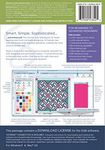 Electric Quilt 8 EQ8 Complete Design Software Download* for Blocks, Photos
Electric Quilt 8 EQ8 Complete Design Software Download* for Blocks, Photos
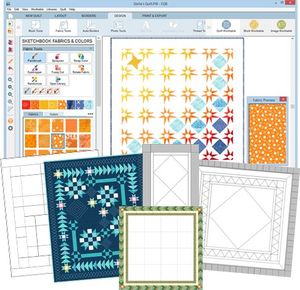 n Electric Quilt 8, you can…
Design quilts at any size!
Start with a layout from the library, or choose a pre-designed Quick Quilt project for instant inspiration. For complete control, design your layout from scratch! Choose any layout style—from traditional, to modern, to a completely custom design. Adjust your layout settings to make your quilt exactly as you like.
Create custom-designed layouts and borders too!
n Electric Quilt 8, you can…
Design quilts at any size!
Start with a layout from the library, or choose a pre-designed Quick Quilt project for instant inspiration. For complete control, design your layout from scratch! Choose any layout style—from traditional, to modern, to a completely custom design. Adjust your layout settings to make your quilt exactly as you like.
Create custom-designed layouts and borders too!
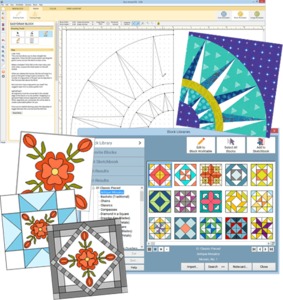 Draw block patterns of all sizes and styles!
EQ8 has full drawing capabilities to create any kind of block. Draft your block from scratch, use the built-in grids or import a photo or sketch to trace.
The Block Library is full of over 6,700 pre-drawn designs ready for you to use in your quilt designs. Use these blocks as they are, or edit them to add your own touch. Use existing blocks to create completely new ones with the Serendipity feature!
Draw block patterns of all sizes and styles!
EQ8 has full drawing capabilities to create any kind of block. Draft your block from scratch, use the built-in grids or import a photo or sketch to trace.
The Block Library is full of over 6,700 pre-drawn designs ready for you to use in your quilt designs. Use these blocks as they are, or edit them to add your own touch. Use existing blocks to create completely new ones with the Serendipity feature!
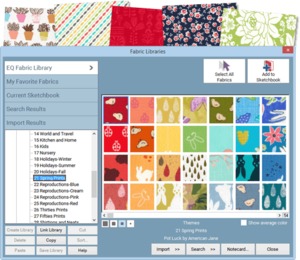 Scan and import fabric
Scan your fabric or take a picture of it, then import the image into EQ8. Use the scaling, straightening and cropping tools to make sure your fabric looks as accurate as possible.
You can also add fabrics from the web! Download fabric images from a website, then import into EQ8.
The EQ8 Fabric Library comes pre-loaded with 6,200 fabrics from top manufacturers!
Scan and import fabric
Scan your fabric or take a picture of it, then import the image into EQ8. Use the scaling, straightening and cropping tools to make sure your fabric looks as accurate as possible.
You can also add fabrics from the web! Download fabric images from a website, then import into EQ8.
The EQ8 Fabric Library comes pre-loaded with 6,200 fabrics from top manufacturers!
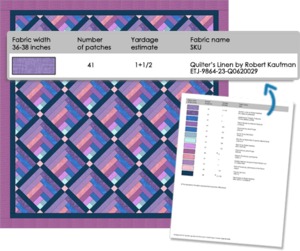 Calculate yardage
Get yardage estimates for your quilt, including borders! You choose the appropriate fabric width to get the most accurate requirements. Using fat quarters? No problem! If you make changes to your quilt, your yardage automatically updates. No math involved! Printouts include the fabric name and SKU.
Calculate yardage
Get yardage estimates for your quilt, including borders! You choose the appropriate fabric width to get the most accurate requirements. Using fat quarters? No problem! If you make changes to your quilt, your yardage automatically updates. No math involved! Printouts include the fabric name and SKU.
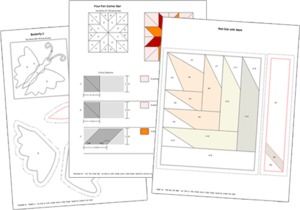 Print patterns
Print patterns for the blocks in your quilt. EQ uses the sizes you defined for the blocks and adds the seam allowance, where necessary. Choose to print templates, foundation patterns, rotary cutting charts and pictures of your blocks and quilts.
Print patterns
Print patterns for the blocks in your quilt. EQ uses the sizes you defined for the blocks and adds the seam allowance, where necessary. Choose to print templates, foundation patterns, rotary cutting charts and pictures of your blocks and quilts.
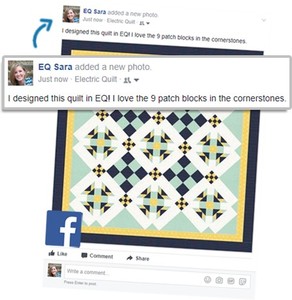 Export images
Are you submitting your quilt design to a magazine? EQ8 exports high-resolution images perfect for print publications.
Export web images to post on your blog, website or on social media. Link your Facebook account to EQ8 so you can easily share images of your designs with your friends and followers.
Export images
Are you submitting your quilt design to a magazine? EQ8 exports high-resolution images perfect for print publications.
Export web images to post on your blog, website or on social media. Link your Facebook account to EQ8 so you can easily share images of your designs with your friends and followers.