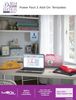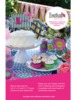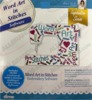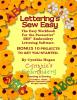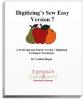Sample Lesson: Changing the Font Style
Table of Contents
Cynthia’s Embroidery began as a home based embroidery business in the late 1990’s and has grown from there. Around 1996, Cynthia bought her first home embroidery machine. She began producing shirts and garments for the school where she worked and for her friends. She quickly outgrew that machine and purchased the new Brother 8200 and PE-DESIGN Version 1 software.
Cynthia was so determined to learn the software and what makes it tick that her local dealer offered to let her teach it after she had figured out how the software operated. Since then she has never looked back. She taught herself the software and then began to teach it to others. As a Special Education Teacher, this was a natural fit. She taught at the local dealer in the evening, taught school during the day and wrote instructions and workbooks for the software in her spare time.
In the meantime, the interest in PE-DESIGN kept growing all over the country. Cynthia began to teach at local seminars on the subject. When she and her husband moved to Michigan in the Fall of 2003, she decided to switch careers and educate others on PE-DESIGN as her job instead of her hobby.
“As the owner of Cynthia’s Embroidery, it is my privilege to have found a career that I love and am passionate about. Not everyone can say as much about their job. It combines the best of two worlds, my love of software and my love of teaching. I hope to see you at a seminar in the future!”
Cindy
Table of Contents
Getting to Know the Design Workspace Pg 1-12
Setting Program Defaults Pg 13-18
Setting up a Grid Pg 19-20
Creating a New Folder in Windows Pg 21-22
Setting up the Wireless Card Pg 23-25
Sending Designs Wirelessly to the Embroidery
Machine Pg 26-28
Setting up the Auto Save Feature Pg 29-30
New Project Feature Pg 31
Selecting a Recipe for Embroidery Pg 32-33
Setting up Quick Access Toolbar Pg 34-37
Selecting the Hoop size for Embroidery Pg 38-40
Entering Basic Text Pg 41-45
Recommended Text Size Pg 46-48
Changing the Font Style Pg 49-50
Changing Stitch Types Pg 51-57
Using the Spell Check function Pg 58-59
Entering Multiple Lines of Text Pg 60-63
Creating Small Text Pg 64-65
Text on a Path Pg 66-70
Arranging Text on a Path Pg 71-73
Editing and Changing Text Path Properties Pg 74-77
Follow Path Text Pg 78-80
Vertical Text Pg 81-82
Circle Text Pg 83-89
Changing the Direction of Circle Text Pg 90
Monogram Text Pg 91-98
Step Text Pg 99-102
Spiral Text Pg 103-106
Using Two Color Fonts Pg 107-109
Using Fonts with an O in Front Pg 110-136
Appliqué Lettering with All Placement Stitches
at the Beginning Pg 137-140
Changing Text Colors within a Word Pg 141-142
Changing Colors Multiple words Pg 143-144
Table of Contents
Foreign Language Fonts Pg 145-146
Changing the Spacing of Lettering Pg 147-148
Changing the Connection Point Pg 149-151
Italicized Text Pg 152-153
Specialty Fonts Pg 154-161
Using Blended Fonts Pg 162-164
Using the Text Editing Tools Pg 165-170
Resetting Text Pg 171-174
Envelope Text Pg 175-178
Changing the Sewing Sequence of Text Pg 179-182
Using True Type Fonts Pg 183-194
Changing the Trim Type and Lock Type Pg 195-196
Using the Drop Caps Pg 197-199
Drop Shadow Text Pg 200-201
Creating a Font Category Pg 202-204
Using the Font Category Filter Pg 205-206
Changing the Color of Text and Switching
Between Thread Palettes Pg 207-208
Using the Browser Window Pg 209-216
Color Match on Loading Pg 217-220
Inputting/Adding Designs Included in the
Software Pg 221-241
Text Connector Designs Pg 242-244
Saving Images of Designs Pg 245-247
Power Copy Pg 248-253
Changing the Recipe Pg 254-258
Printing Templates for Embroidery Pg 259-264
Enhanced Print Functions Pg 265-268
Using the Name Drop Feature Pg 269-291
Monogram Designer Pg 292-310
Alpha Mapping Pg 311-320
Editing an Alpha Mapped font Pg 321-323
Adding a Basting Stitch Pg 324-327
Color Sort Function Pg 328-331
Adding Notes to Designs Pg 332-335
Aligning Designs Pg 336-347
Flip and Rotate Designs Pg 348-354
Table of Contents
Horizontal and Vertical Distributing Designs Pg 355-359
Rotating by a Numerical Setting Pg 360-361
Matching the Text Color to the Design Color Pg 362-363
Matching the Text Color with the Design 2 Pg 364-368
Searching for a Color Pg 369-370
Fit to Hoop Function Pg 371-378
Merging a Zip File Pg 379-386
Distorting Text and Designs Pg 387-393
Arranging Designs on a Path Pg 394-399
Arranging Designs on a Circle Pg 400-405
Arranging Designs on a Corner Pg 406-411
Basic Word Collage Pg 412-421
Creating a Thread Chart Pg 422-426
Batch Embroidery Design Converter Pg 427-429
Using the Scan N Cut Feature with Built-in
Appliqué Shapes Basic Pg 430-435
Using the ScanNCut Feature with Built-in
Appliqué Shapes Basic 2 Pg 436-438
Using the Scan N Cut Feature with Built-in
Appliqué Shapes Advanced Pg 439-445
Using the Scan N Cut Feature with Appliqué
Designs not Built into the Software Pg 446-450
Page Settings on Tools Tab Pg 451-457
Creating an Applique Design from an fcm File Pg 458-468
Removing Overlapped Stitches Pg 469-471
Removing Overlapped Stitches from Appliqué
Designs Pg 472-479
Using the Garment Templates Pg 480-483
Opening Designs in Outline format Pg 484-489
Ghost Mode Pg 490-493
Inserting Color Stops Pg 494-496
Backdrop Tool Pg 497-501
Using the Line Drawing Tool to Create an
Appliqué Pg 502-519
Table of Contents
Power Pack 1 Exclusives
Using the BES4 Power Pack 1 Drawing Tools to
Create an Appliqué Pg 520-537
Using the Curved Line Drawing tool in BES4 with
Power Pack 1 Pg 538-542
Converting Artwork to Decorative Fills Pg 543-548
Converting Applique to Dec Fill Pg 549-550
Importing SVG Files Pg 551-554
Word Collage with Power Pack 1 Pg 555-559
Adding Shapes and Deleting Shapes for the Word
Collage Menu Power Pack 1 Pg 560-563
TTFonts as Artwork Pg 564-568
Sending Artwork to ScanNCut Wirelessly Pg 569-571
Auto Split for Jumbo Hoop Pg 572-574
Opening a phc File Pg 575-577
Converting Artwork to Run Pg 578-580
Converting Applique Designs to Run Pg 581-584
Nap Control Pg 585-591
Embossed Lettering Pg 592-597
Batch Send to Machine Pg 598
BES4 Cloud Program Introduction
BES Cloud Registration Pg 599-600
Short Lesson on the BES4 Cloud Program Pg 601-608
Did you know that in BES® you have the ability to customize keyboard shortcuts? For this example, lets create a keyboard shortcut for turning on and off the Grid function. CynthiasEmbroidery.com
1. Click on the Down arrow next to the Quick Access toolbar and then choose More Commands.
2. At the bottom of the Commands window, click on the Customize Keyboard shortcuts button.
3. In the Categories window, select Home.
4. In the Commands window, select Grid.
5. Click inside the Press new shortcut key box, and then Press the Alt key and the G key on the keyboard. If the shortcut has not been assigned to anything else, it will say Unassigned. If it is an existing shortcut, you will need to select a different keystroke combination. In BES lettering, always use a keystroke with a letter (not the Shift key though) so that the letter is still available for entering text.
6. Press the Assign button.
7. You may now click Close and OK in where appropriate.
Sign up for email to see video outlining these instructions.